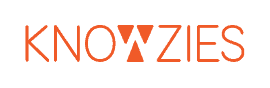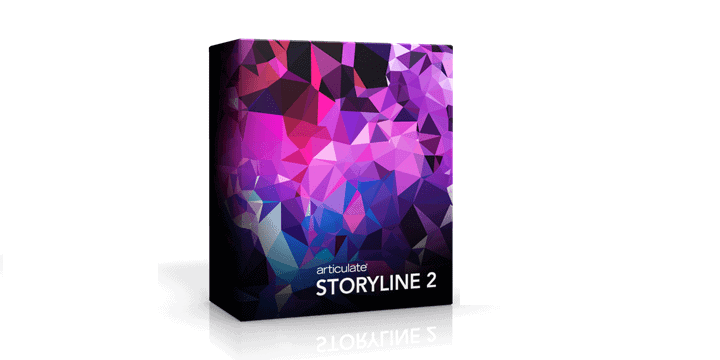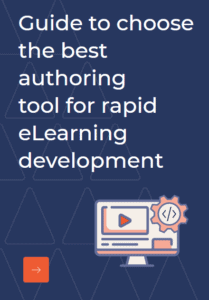We all have at some point or time turned into DIY (Do It Yourself) experts and gotten into assembling one thing or the other. In most cases, we succeed brilliantly and are exceedingly proud of ourselves. Something similar happened when authoring tools were introduced in the world of eLearning. It turned most L&D professionals into DIY experts too, and now creating custom eLearning has become quite easy provided we know the steps.
We have been tinkering around with one such amazing eLearning authoring tool- Articulate Storyline 2, and we must say this authoring tool does have all the right features. Wondering how to create Custom eLearning using Articulate Storyline? Here’s how.
Step 1 - Analyze
Well, it does say Custom eLearning and not just eLearning. So, analyzing the requirements, gathering all the information, holding discussions with the SMEs, brainstorming etc. are inevitable parts of the process. That’s where custom eLearning creation begins-be it through custom development or using authoring tool this step always stays the same. Development type is determined in accordance to the need. In this case, we say authoring on Articulate Storyline 2.0. One can use very standardized templates to document the analysis which will be useful during the development process.
Step 2 - Assemble
Custom eLearning development needs storyboarding. All the information collected are almost like pieces of a puzzle that have to be arranged in the correct order to complete the picture. Storyboarding makes this happen. Also, it gives a better idea about how to set the instructions, what kinds of interactions are required, compliance requisites etc. Storyboard helps to visualize the expectations from the interactivities and animations to be used.
Step 3 - Author
This is where we get to showcase the true power of articulate Storyline 2.0. With an Intuitive User Interface Articulate Storyline 2.0 is really easy to use, it has an in-built character library, allows customizing the text according to our requirements. Animations, transitions, motion paths, creating object states, building interactions, you name it and Articulate Storyline can assist in doing so. You can also add media, insert video clips, create software simulations, and insert assessments using the easily available templates on Storyline. So, turning the storyboard into a functional eLearning course is as easy as editing a photograph on a mobile app (just an example), as long as you understand what to do with the tools provided.
Step 4 - Preview
The best part about creating custom eLearning on Articulate Storyline 2.0 is that not only does it give a responsive output, it also allows us to view a responsive preview of the same. And, we missed on mentioning it earlier but it also has a web‑based Articulate Review app that allows easy SME feedback during early development phase too. Also you can test your published SCORM output on free sites like scormcloud.com.
Step 5 - Publish
Publishing the course is just a click away on Articulate Storyline 2.0. Be it HTML5, Flash, or Mobile Player app for iPad or Android tablet output that you need, the process is really simple. It can publish courses that are Tin Can API‑, SCORM 1.2, SCORM 2004, and AICC‑compliant and work well on any LMS too. Not just that, with Storyline accessibility issues can be handled easily and it handles translation as well by exporting to Microsoft Word and importing the translated version quite effortlessly.
With Articulate Storyline 2.0, the latest launch of Articulate 360 (RISE) is also equally exciting and you can read more about the of the all new Articulate Storyline 360 here, and know what’s new on one of our previous post.
Knowzies highly experience team have hands-on experience in using Articulate Suit and have developed more than 100+ modules using this Authoring Tool. In case if you have any such requirement, Knowzies team is always glad to be of assistance at any time.