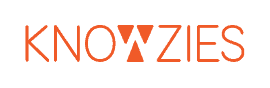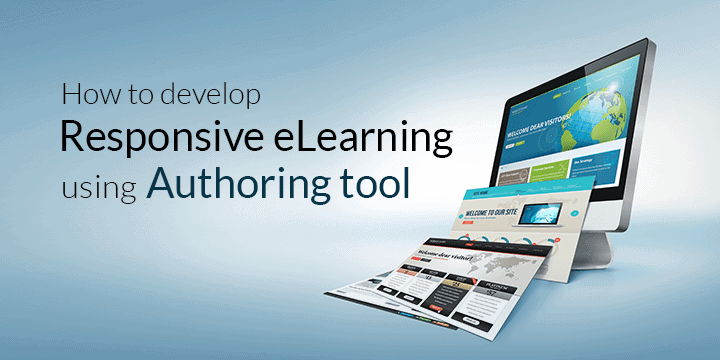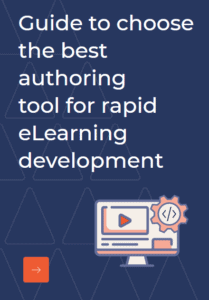“Oh, creating eLearning! That’s not everyone’s cup of tea”, I once heard a veteran L&D expert say. Not so accurate in today’s time, is it? A few years back, eLearning development required good coding skills and an innovative mind. However, the scenario is different today with the release of eLearning authoring tools, that not only make learning development easier, but also offer various customizations, ready-to-use templates, and most importantly easy-to-use (doesn’t require expert coding skills either), almost making eLearning development everybody’s cup of tea.
Articulate Storyline, Adobe Captivate, Lectora, iSpring etc. that are quite popular these days, and there are many more that are slowly gaining recognition. Based on our experience, here’s how to get started with Responsive eLearning development using authoring tools.
Getting started with development has a few prerequisites. The initial steps include content gathering, analysis, ideation or conceptualization based on the learning requirements. While in many cases Instructional design-storyboarding is done on PowerPoint, Word, or even by Sketching, some authoring tools even offer a separate tool (for instance- Adobe Captivate Draft) for instructional design making the process of importing content much easier.
The actual development begins only after several iterations and modifications in the storyboard, followed by approval cycles. The first step is opening a New Project (a no brainer really), the real work starts thereafter.
Pick the Course of Action
While this varies for different authoring tools, for Storyline there are 4 options to usually choose from:
- Record screen
- Import PowerPoint
- Import Quizmaker
- From project template
Make the choice based on the requirement. Import the content that can be used directly, record the videos to be inserted and select the template.
Choosing the Template
While this is usually shortlisted during the storyboarding stage, there can be changes or modifications that call for a different template, character pre-sets, video clips etc. The template features of authoring tools are easy to understand and pick from. It contains content of all slides all the slide objects, audio, video, animations, triggers—everything that has been imported.
Get Tweaking
Start with setting up the illustrations, text, narration files etc on different slides or pages in the template. Customize colors, characters- avatars, using the options in the authoring tool. Add the interactivities as required. Setting triggers is pretty easy in most authoring tools. Not just that,authoring tools even allow to set triggers for tracking learner’s actions that can help in adding in more relevantactivities/interactionsin future. Authoring tools also allow in creating games, scenarios, simulations etc. Don’t miss out on adding quizzes, if assessment is required. The templates are easy to use and customizable too. Freeform questions can be easily added randomized and also tracked when linked with an LMS.
Making it Responsive
While some authoring tools require tweaking on each slide to deliver a responsive output, Storyline’s responsive player takes care of this. No manual adjustment is required in this case, the player does all the adjustments fluidly delivering the best viewing experience on the device being used (more in detail here).
And there you go; the course is almost in shape. While changes suggested in-house can be done at this stage, don’t forget to save the project from time to time. Once the approvals are received publish it either as responsive project or for the responsive player. Keeping a copy as backup always helps in making changes easier. It can also act as a reference point for those new to eLearning content development.
At Knowzies we have expert developers who can customize the features offered by authoring tools, mould it as per your requirements and deliver it on time. So, just drop us a message if you need our assistance.